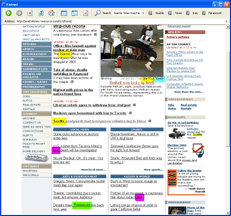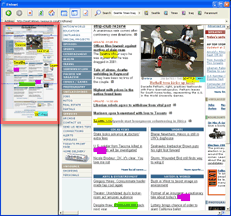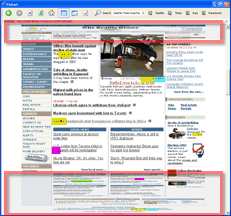1. search & highlighting
|
|
Fishnet's search capabilities are similar to the search functionality in the Google toolbar. To search, type one or more terms into the search box at the top of the browser. This will highlight all occurrences of the search terms in the page (as well as overview and fisheye view, see below). Each term is assigned its own color. Click on a search term button to jump to the next occurrence of that term.